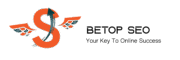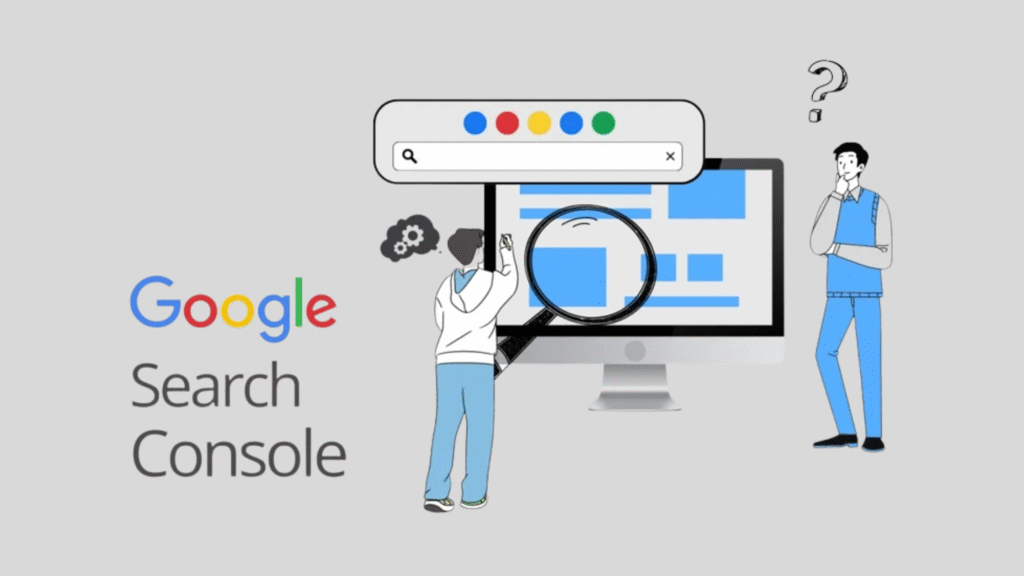Table of Contents
Toggle1. Introduction – Google Search Console Meaning & Role in SEO
If SEO is a car, then Google Search Console (or as some call it, Google Console) is the dashboard. It’s a free tool from Google that tells you exactly how your site is performing in search results, what’s working, and what’s broken.
Originally known as Google Search Console Webmaster Tools, the platform has evolved to be much more than just an indexing monitor. It’s now a full-featured SEO companion that can uncover insights no other tool provides, especially when paired with Google Analytics.
Google Search Console meaning in plain English: it’s a communication channel between your website and Google Search.
It’s the place to:
- See which keywords bring you traffic.
- Check whether Google has indexed your pages.
- Fix crawl and mobile usability errors.
- Optimize for rich results and Core Web Vitals.
For businesses like yours, especially if you’re offering services like SEO Services India, Google Search Console in SEO is non-negotiable.
If you’re wondering “What is Google Search Console used for?”, think of it as the health report and growth tracker for your website. From finding quick wins (keywords ranked on page 2) to spotting technical issues before they tank your rankings, this tool is an SEO lifesaver.
And yes, the Google Search Console logo you see in SEO guides worldwide? It’s a mark of authority for a reason—it’s the go-to resource for SEOs, marketers, and developers alike.
2. Getting Started – Google Search Console Login & Account Setup
Setting up GSC is straightforward, but doing it right is essential.
- Go to the Google Search Console login page → search.google.com/search-console.
- Click Start Now.
- Sign in to Google Search Console with your Google account. This could be your personal Gmail or your business account.
Next, you’ll need to add your website. There are two main property types:
- Domain property – Covers all subdomains and protocols. Requires DNS verification.
- URL prefix property – Covers only the specified URL and is easier to verify via multiple methods.
Verification methods include:
- HTML file upload – Download a file from GSC and upload it to your site’s root.
- HTML meta tag – Insert a tag in your homepage <head> section.
- Google Analytics – If GA is already set up, verification is instant.
- Google Tag Manager – Use your GTM container to confirm ownership.
- DNS TXT record – Best for domain-wide verification.
Pro tip: Verify all variations (http/https, www/non-www) so you never miss data.
Once your Google Search Console account is verified, GSC starts tracking data. From here, you can connect it to Google Analytics, Google Ads, and even Google My Business to get a 360° view of your online presence.
3. Navigating the Dashboard – Key Google Search Console Tools
When you first open your GSC dashboard, it might feel like a cockpit full of buttons. Don’t worry—we’ll walk through each essential Google Search Console tool.
Performance – See which queries drive traffic, which pages rank, and your average CTR.
URL Inspection Tool – Paste any URL to check:
- If it’s indexed.
- When Google last crawled it.
- Any mobile or structured data issues.
- Option to request indexing for new or updated pages.
Coverage Report – View pages that are:
- Indexed successfully.
- Indexed with warnings.
- Excluded.
- Errors (e.g., 404s, blocked by robots.txt).
Sitemaps – Submit your Google Search Console sitemap for better crawling.
Experience Reports – Core Web Vitals and Mobile Usability data.
Enhancements – Information on structured data like breadcrumbs, FAQs, and products.
When combined with Google Search Console and Google Analytics, you get the full story: search behavior + on-site behavior.
For more technical SEO help, check out our Technical SEO services page.
4. Performance Insights – Turning Data Into Action
The Performance section is where you’ll spend most of your time. It’s loaded with data points like:
- Clicks – Number of times users clicked your result.
- Impressions – Times your result was seen in search.
- CTR – Click-through rate (clicks ÷ impressions).
- Average Position – Your average ranking for a keyword.
How to use it:
- Find high-impression, low-CTR pages and rewrite their titles and meta descriptions.
- Spot seasonal trends and compare them with Google Trends data.
- Identify pages ranking just below page 1 and optimize them to break through.
When paired with tools like Google Keyword Planner and Ubersuggest, you can expand your keyword list and monitor their performance in GSC.
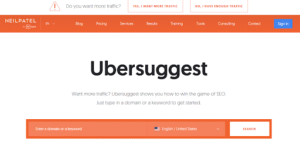
5. Sitemaps & Index Coverage – Ensuring Google Finds You
Submitting a Google Search Console sitemap helps Google understand your site’s structure.
Steps:
- Generate an XML sitemap (Yoast, Rank Math, or custom generator).
- Go to Index → Sitemaps.
- Enter your sitemap URL and click Submit.
The Coverage report tells you:
- Which pages are indexed.
- Which are excluded (and why).
- Any crawling errors.
Common issues:
- Submitted URL not found (404).
- Crawl anomalies.
- Blocked by robots.txt.
- Duplicate content without canonical tag.
If you need help fixing coverage errors, our technical SEO services can help.
6. Advanced Features – Enhancements, Mobile Usability & Core Web Vitals
The Enhancements section is where GSC shines for user experience optimization:
- Core Web Vitals – Measures site speed and stability.
- Mobile Usability – Flags tap target issues, viewport configuration problems.
- Rich Results Enhancements – Tracks structured data like FAQs and breadcrumbs.
Since Google uses mobile-first indexing, passing these checks can directly influence rankings. Google Search Console in SEO isn’t just about indexing—it’s about optimizing the entire search experience.
7. Integrating Google Search Console with Other Google Tools
GSC works best when it’s part of a connected ecosystem:
- Google Analytics – Get user engagement data alongside search performance.
- Google Ads – Coordinate paid and organic campaigns.
- Google Tag Manager – Simplify verification and tracking.
- Google My Business – Track local search performance.,
- Google AdSense – See which content drives the most ad revenue.
- Google Play Console – For app developers, track app search performance.
For advanced users, the Google Search Console API allows bulk data exports, automation, and custom dashboard creation.
8. Leveraging External Tools – Google Trends, Keyword Planner & Ubersuggest
Pair GSC with:
- Google Trends – Identify content opportunities based on trending searches.
- Google Keyword Planner – Validate search volumes and competition.
- Ubersuggest – Analyze competitors and find content gaps.
This trio, when combined with GSC, helps you stay ahead of the competition by aligning content with both search demand and real-time trends.
9. Troubleshooting Common Issues in GSC
Some of the most frequent problems include:
- Indexing errors – Use the URL inspection tool to fix.
- Mobile usability issues – Adjust your responsive design.
- Manual actions – Address Google penalties promptly.
- Crawl budget waste – Optimize site structure and internal linking.
Our SEO audits uncover these issues before they impact your rankings.
10. Conclusion – Why Every Website Needs GSC in 2025
From Google Search Console login to advanced API integrations, GSC remains the most essential free SEO tool. Whether you’re analyzing keywords, fixing indexing issues, or integrating with Google Analytics, Google Ads, and Google Tag Manager, it’s your central hub for search success.
If you’re serious about SEO in 2025, set up GSC today, submit your sitemap, monitor your coverage, and start turning its insights into action.
Google Search Console – FAQs
Google Search Console is a free tool from Google that helps you monitor, maintain, and troubleshoot your website’s presence in search results. It provides insights into indexing, search queries, clicks, and site health, helping you improve SEO performance.
Google doesn’t provide an official “SEO score,” but you can measure site performance using Google Search Console. Review metrics like clicks, impressions, CTR, and Core Web Vitals to gauge SEO health. Tools like PageSpeed Insights and Lighthouse also help.
Google Search Console is used for tracking website performance in Google Search. It helps identify keywords, monitor indexing status, fix errors, improve mobile usability, and enhance SEO strategies based on real search data directly from Google.
Yes. Google Search Console is a free SEO tool that provides insights into how Google views your website. It helps track rankings, analyze search queries, monitor technical issues, and optimize content for better search visibility.
The main disadvantages of Google Search Console are limited historical data (16 months), basic reporting compared to paid SEO tools, and no competitor analysis. However, it’s still invaluable for direct, reliable data from Google.
Visit search.google.com/search-console, click “Start Now,” and sign in with your Google account. Add your website, verify ownership, and begin monitoring performance, indexing, and technical issues to improve SEO.
Yes. Google Search Console can detect security issues such as hacking, malware, and harmful downloads. Alerts appear in the “Security Issues” report, enabling you to act quickly to protect your site and users
Log in, verify your website, and explore reports like Performance, Coverage, Sitemaps, and Enhancements. Use data to optimize keywords, fix technical errors, improve user experience, and monitor SEO progress over time.
Google Search Console is used for tracking search performance, identifying keyword opportunities, monitoring indexing, detecting technical issues, and improving website SEO based on real data from Google.
In SEO, Google Search Console is the primary tool for tracking organic performance. It provides insights into keyword rankings, CTR, indexing, and mobile usability, helping SEOs optimize websites for higher visibility.
Go to Google Search Console, click “Start Now,” sign in, add your site, and verify ownership via HTML file, meta tag, Google Analytics, Tag Manager, or DNS record. Data collection starts immediately after verification.
In GSC, go to Settings → Users and Permissions → Add User. Enter their email address, choose permission level (Full or Restricted), and click Add to grant access.
In digital marketing, Google Search Console helps businesses monitor website performance in search results, track keyword rankings, optimize content, and identify technical issues, ensuring better visibility and ROI from SEO campaigns.
Verify your website in GSC using methods like HTML meta tag, file upload, or DNS record. Once verified, you can access performance data and reports directly in your Google Search Console dashboard.
Yes. Google Search Console is a completely free tool provided by Google to help website owners monitor and optimize their search performance.
BeTopSEO SEO services handle the full integration of Google Search Console (GSC) with Google Analytics 4 (GA4). We verify your site in GSC, link both platforms, configure data streams, and set up performance reports, giving you unified insights on traffic, keywords, and user behavior for better SEO decisions.
Google Search Console tracks your website’s search performance, indexing status, mobile usability, and technical health, allowing you to improve SEO based on Google’s own data.
GSC collects data from Google Search about your site’s performance, indexing, and technical issues. It then presents this data in reports so you can optimize for better rankings and visibility.
We use Google Search Console to monitor website visibility, discover keyword opportunities, fix indexing errors, improve mobile usability, and enhance SEO strategies with accurate, Google-provided data.
Verification methods include uploading an HTML file, adding a meta tag, using Google Analytics, Google Tag Manager, or a DNS TXT record. Verification proves site ownership.
Analyze the Performance report for keyword insights, monitor coverage for indexing issues, submit sitemaps, use the URL inspection tool, and track Core Web Vitals to improve SEO.
It’s important because it provides direct insights into how Google sees your site, enabling you to fix issues, track performance, and optimize content for better search visibility.
Go to search.google.com/search-console, click “Start Now,” and sign in with your Google account. Add and verify your website to start accessing data.
Go to search.google.com/search-console, click “Start Now,” and sign in with your Google account. Add and verify your website to start accessing data.
Visit search.google.com/search-console, sign in with your Google account, and select your verified property to open the dashboard.
You can access Google Search Console by visiting its official site, signing in, and adding your website for verification.
It may not work due to verification issues, property misconfiguration, or temporary Google service disruptions. Ensure you have verified ownership and correct settings.
Google Search is the world’s most used search engine, offering relevant results and a range of tools, including Google Search Console, to optimize websites for better visibility.
You can find it at search.google.com/search-console. Log in with your Google account and select your website property.
In Blogger, Google Search Console helps track your blog’s performance, indexing, and search traffic, enabling you to optimize posts for higher rankings.
No. Google Search Console is completely free to use for any verified website.
Most data updates daily, but some reports like indexing or enhancements may take a few days to reflect changes.
Validation is usually instant once verification steps are completed, but indexing changes may take days to weeks.
It’s an interface that allows developers to access GSC data programmatically for automation, reporting, and advanced analysis.
Setup involves adding your website to GSC, verifying ownership, and submitting your sitemap for crawling and indexing.
It’s used to track search performance, identify technical issues, and optimize websites for higher rankings in Google Search.
It’s provided during verification and can be found in your property’s setup instructions in GSC.
39. Is Google Search Console access required for Rapid URL Indexer? Add it in the <head> section using your theme editor, or via SEO plugins like Yoast or Rank Math.
Yes. Rapid URL Indexer tools often require GSC access to submit and index URLs quickly.
It’s permission granted to a user to view and manage GSC data for a specific website property.
Impressions count how many times your website’s page appeared in Google Search results for a query.
46. How to find Google Search Console code? It’s connecting GSC with tools like Google Analytics, Data Studio, or SEO software to combine and analyze data.
It’s the process of proving you own a website so you can access its search data in GSC.
Google Search Console works by collecting data from Google Search about your website’s visibility, performance, and issues, then presenting it in actionable reports.
It’s completely free—there are no costs to use Google Search Console.
You’ll find the HTML meta tag or verification code in the property verification instructions when adding a new site.
Google Search Console is free for all verified websites.
Search performance data updates daily; indexing and enhancement reports may take several days.
Generally, data updates every 24–48 hours, though some changes may take longer.
It’s the process of accessing GSC using your Google account credentials at search.google.com/search-console.
Google Search Console, originally called Webmaster Tools, was launched in 2006 and rebranded in 2015.